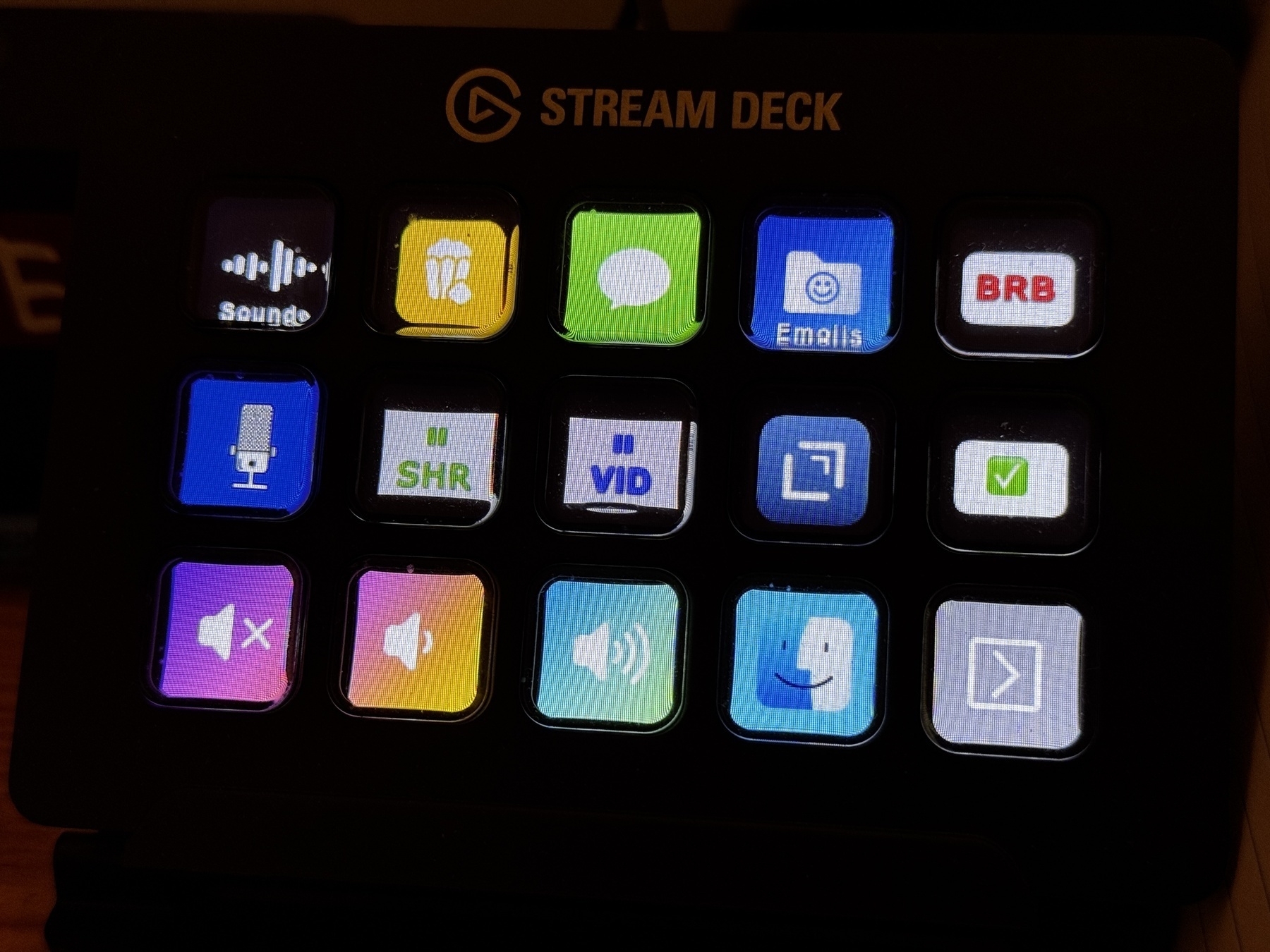An Elgato Stream Deck is a wonderful tool for any power user. I’ve been a happy user for years, and I only really scratch the surface of what the device can do.
This is the default resting state of my Stream Deck when I’m not in a specific profile. I’ve built more than a few custom profiles here and there for use in apps like Adobe InDesign/Audition/Photoshop, or for automating work processes and recording conveniences. I do a lot of interviewing for my work, so it helps to have a quick way of interacting with my computer that can execute commands without requiring mouse movement or keyboard shortcuts. The bright labels and physical switches of the Stream Deck allow you to easily hit triggers without looking directly at it. Mine is mounted below my “outside” screen (the one to my left that displays call galleries and streams shared content) so that my head-on camera doesn’t catch anything. Easy peasy.
From left to right and top to bottom:
- Sounds: Opens a soundboard. inception horn
- AutoCrumb: A script for automating the evaluation and tracking of Crumbl cookies. Don’t ask.
- Message: Opens the messages app.
- Emojis: A rack of emojis I use frequently. 🎶🚨🔔
- BRB: Does exactly what it says on the tin. Pastes “I’ll be right back!”
- Mic: Toggles my mic on and off in calls/tapings.
- Pause Share: Pauses my screenshare.
- Pause Video: “Pauses” (Toggles on and off, really) my video feed.
- Drafts: Opens Drafts, the best app of all time.
- ✅: Inserts ✅. I make a lot of lists.
- Mute: Mutes audio.
- Volume Up: Obviously.
- Volume Down: See above.
- Finder: Opens a new finder window.
- Next page: Switches to the next page of Stream Deck icons.